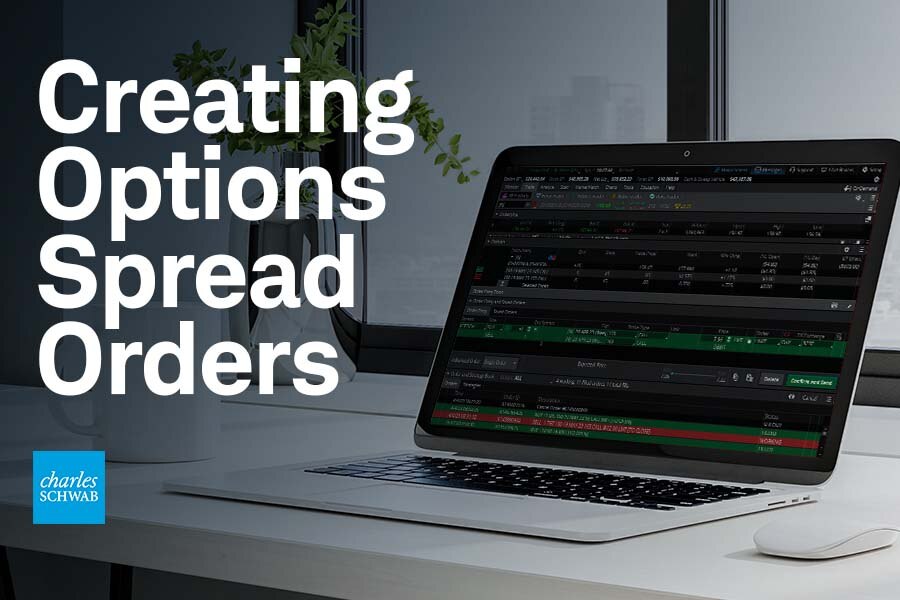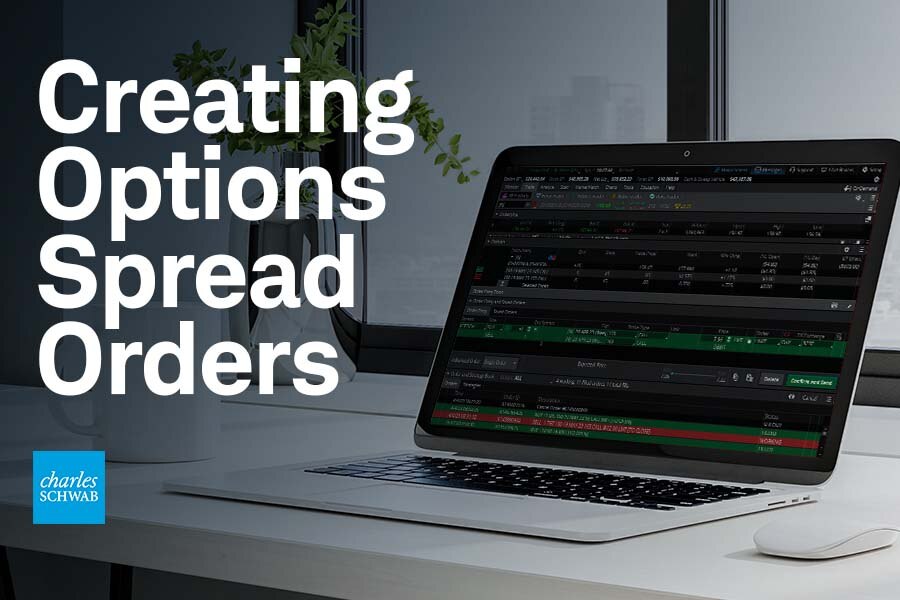Narrator: Hey traders. I'm Jeremy Kuhlman, and I'm going to show you how to build option spreads using thinkorswim®. Keep in mind, I'm showing thinkorswim desktop, so things will look different on thinkorswim mobile or web. Now let's jump in.
Animation: thinkorswim Monitor page appears with the Activity and Positions subtab open.
Narrator: For today's example, we're going to look at a long call vertical spread. The first thing you're going to want to do is come up here to the Trade tab. We're going to go to the All Products subtab. And we got our symbol box right here. We're going to go ahead and enter the stock symbol that we want to see the options for. I'm going to go ahead use Johnson & Johnson, JNJ. Then we want to type in the symbol and press enter on your keyboard. You see that pulls up a quote. You can see the stock's bid and ask price here and down below we have our option chain.
The first thing to do when we're picking a spread is we're going to go select our expiration date. For this example, I'm going to go ahead and use the 19th of May. And if you notice right here to the left of that expiration day is a little arrow. We're going to go ahead and click on that to expand the options. We're going want to scroll down here so we can see the whole option chain. Now strike prices down here in the middle. We have our call options on the left-hand side and your put options are over to the right.
As part of a call vertical, we're going to be going ahead buying one and selling the other. So, we're going want to start here by going to the option that we'd like buy. I'm going to go ahead and select the 145 call. And what you're going to want to here is right click on that price. We're going to go up here to BUY and you're actually going to go ahead and see a whole list of different options strategies available to you here. For today's example, we're going to use Vertical.
So, down here at the bottom of the page, you're going to see you have your vertical spread, you have one buy and one sell. We're doing the 19th of May 23. Here's your expiration, strike price 145/150. Now if we wanted to widen out the spread, we can actually click on the 150 call and you're going to see a list of available strikes here. I'm going to scroll down and I'm going to find the 155 and click on that. And now I've made this a $10-wide spread. You can see there's your debit cost, $8.18, that it's a limit order.
If you look down below that you can actually see, we are currently at the mid price. But, if we want to move closer to the natural price, we can actually slide this little scale over here to the right-hand side, now we're going to be closer to the market price, the natural. Now if we want to change our price even more, but lower, we can do that two different ways: You can double click and you can type in your price, press enter after you type in the price, or you can use this minus and plus to use it a penny or nickel at a time.
If you do want to change your order to a market order, we can click there and select MARKET and if we want to change the time of our order we can click on DAY and select good 'til canceled.
Animation: Arrow clicks on DAY and a dropdown appears with DAY and GTC order types.
Narrator: After your order is ready, going to go down here and click Confirm and Send. And we're going to be able to review this order before we send it out. You'll see one more time, buy one vertical JNJ, 19 May 23, 145/155 call, $6.93 limit order. If we're happy with that, we're going to go ahead and click on Send, and see if we get a fill.
Now I'm going to show you a different way to create a custom-width spread. We're still going to use a vertical as an example, a debit vertical. I'm going to go over here to the left-side, I'm going to close this option chain. We'll use a different expiration for this example. I'm going to scroll up a little bit, find the 28th of April expiration. We're going to expand that.
Now, we're going to do the same thing. We're going to scroll down to the option price that we want to buy. Go ahead and click on the Ask of the 150 call, and that brings up a buy order here at the bottom for one contract: the April 28th 150 call. Now we need to add our second leg. So, we're going to find the option we want to sell. For that, I'm going to go ahead and minimize the Order Entry tools temporarily. And come down here to the 160 option. Go over to the bid price.
And now, with one hand, you're going to hold down the control key and while holding control, you're going to click on the Bid of the 160 option and what you'll see is that adds a second leg to our option trade, creating a vertical spread. Now this control-click function actually works exactly the same on both a PC and a Mac computer. We look over here to the right, we've got our 150/160, we're at a $7.05 debit. We've got our same situation down here, Mid and Natural. Slide that over to the natural price. And go ahead and click on Confirm and Send. Then go ahead and click on Send. See if we get a fill.
And there you have it. That's how to build option spreads on thinkorswim. For more tutorials and free investor education, subscribe to our YouTube channel, or head over to Insights & Education on schwab.com.
On-screen text: [Schwab logo] Own your tomorrow®